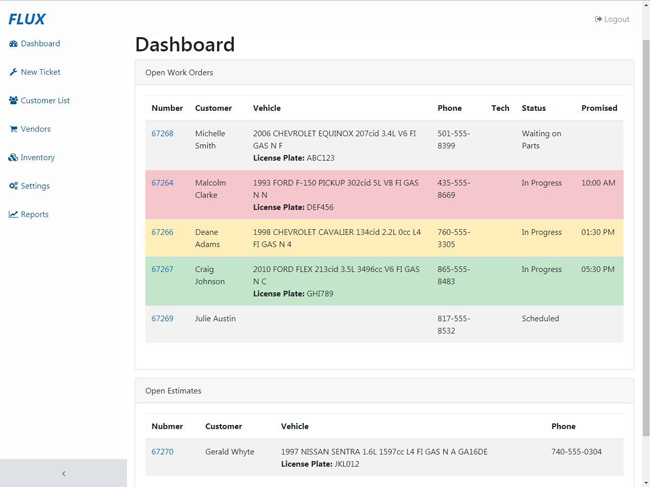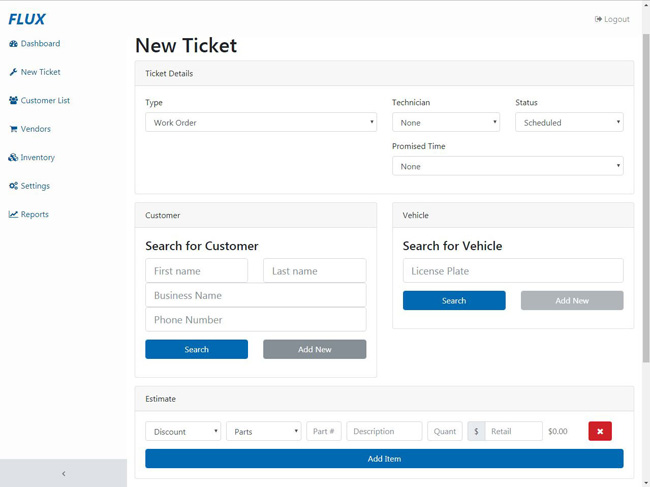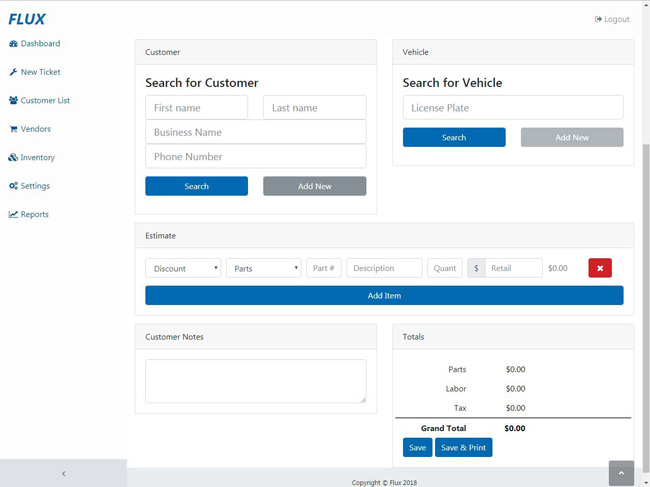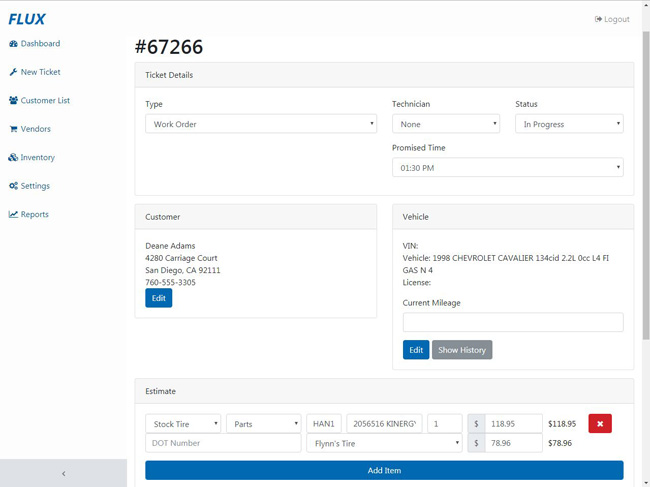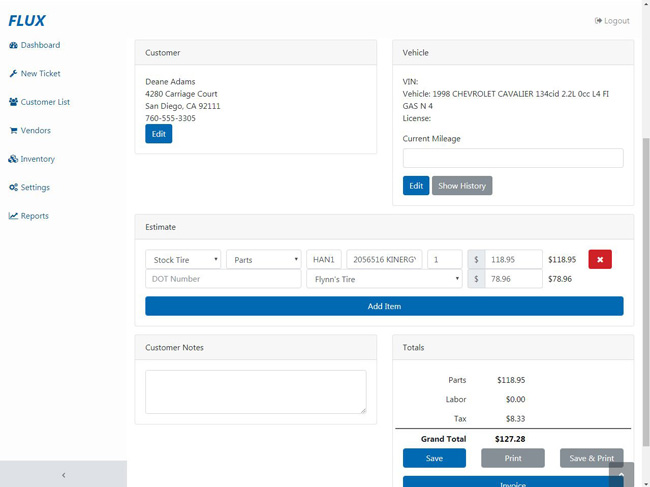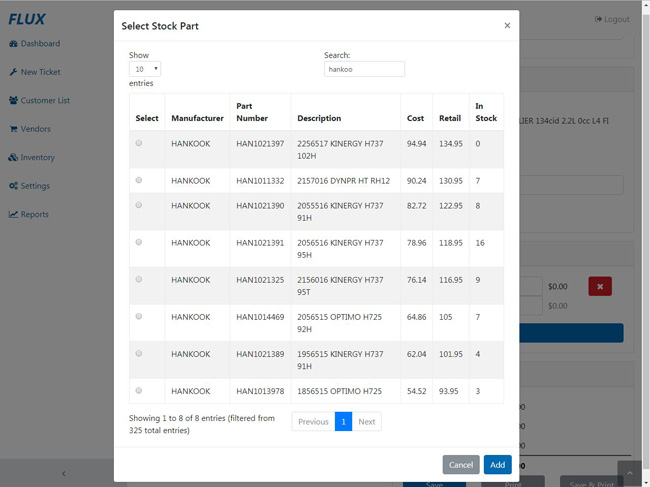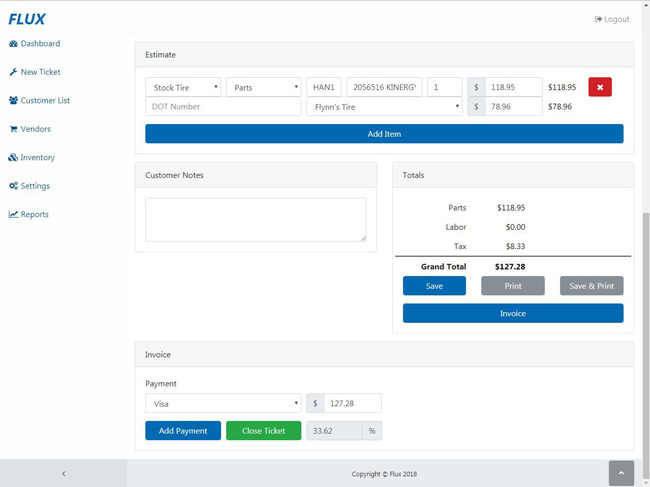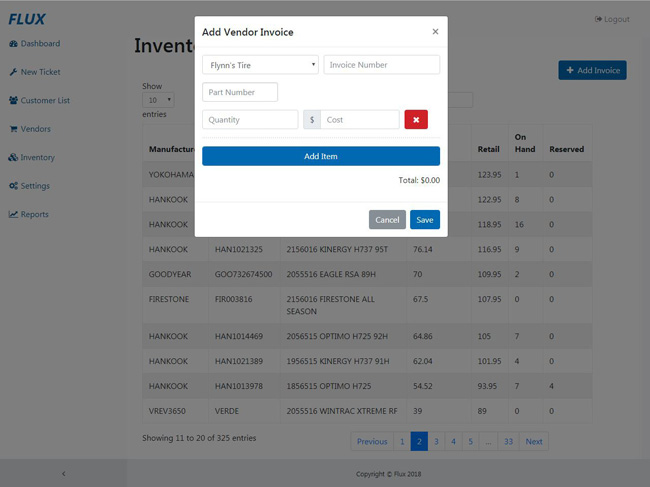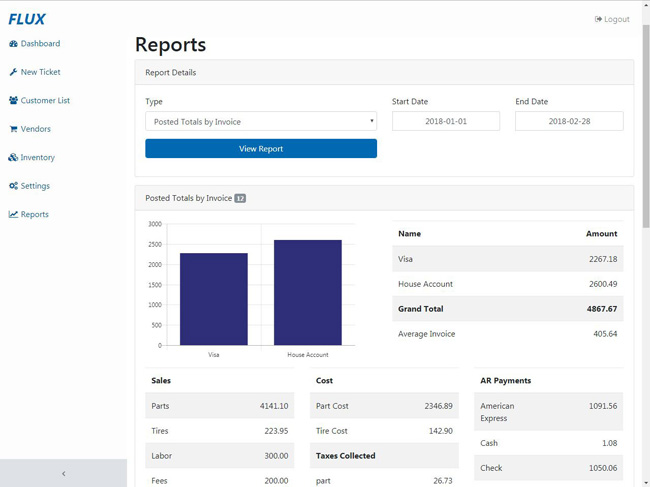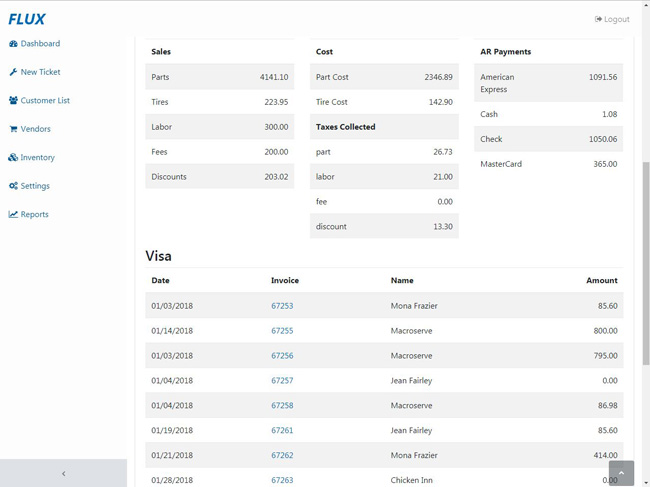Work Order Statuses
The dashboard shows open work orders and estimates. Using the statuses, work orders can clearly show where they are in the process. The promised time feature allows work orders to be set with the time they are expected to be completed. Work orders that missed that time are turned red, while work orders that are within an hour are yellow. Work orders with a time set and have more than an hour are green.